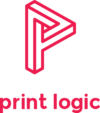Don’t touch the printer! | 5 ways to stay safe using the office printer
So many of you are now returning to the office in a very different situation than a year ago. The global pandemic has swept through our lives, leaving a very different office dynamic in its wake. We at Print Logic are all about printers, and we want you to stay safe while using your office printers.
Is it even possible to stay safe while using your office printer? With the latest printer technology, it’s possible to achieve touchless printing, a way of releasing your print jobs without the need to physically touch the printer.
So what are the risks?
So you’ve returned to the office, and even though things are different some things never change, you still need to print. Your office has one of those amazing multi-functional devices supplied by Print Logic which enables you to print, scan, copy and email your documents throughout the company.
These devices all have a large touch screen or buttons, and these touch screens will get a lot of use. In some companies, colleagues will use a printer over five times a day! This adds up to the potential for so much contact from many different people. As a result of the current situation you’ve now got a high-risk area in the office and it’s important that we have measures in place to combat this.
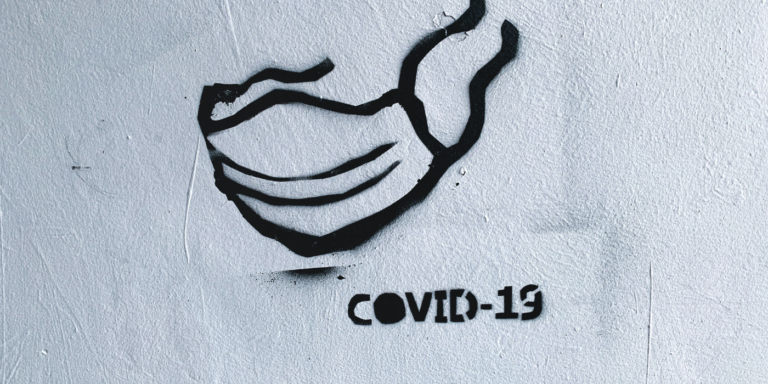
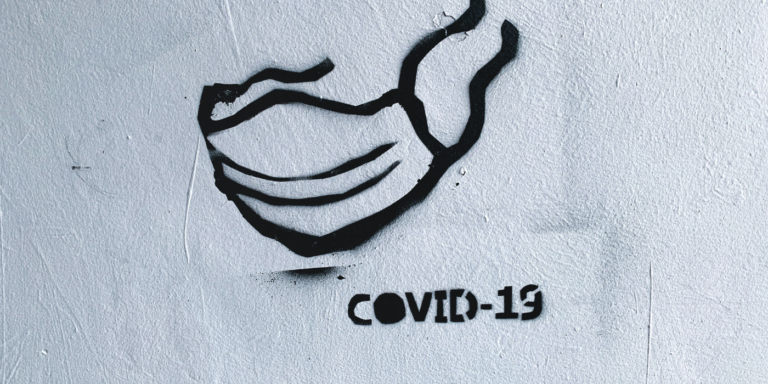
What can we do to stay safe while using the office printer?
Touchless Printing
Many of our customer bases are using software called PaperCut MF.
PaperCut has features that are built into the software that allows you to achieve a variety of touch-free printing configurations.
Swipe cards / Fobs
You can use a card reader that can either be attached to the printer or built-in, to allow yourself and colleagues to be authenticated on the device and release your held print jobs, all without any contact with the printer
If you already have card readers installed and configured on your printers, then all you’ll need to do to create a touchless printing experience is enable the ‘automatically release jobs upon login’ option on your PaperCut enabled devices via the Admin web interface of PaperCut.
Go to Devices → device name → Summary → Print Release, and tick the box called ‘Automatically release jobs upon login’
If you don’t currently make use of swipe cards or fobs in your PaperCut environment or you don’t have a PaperCut environment setup and would like to learn more, then we recommend reaching out to us and we’ll work through a suitable solution.
Web interface print release
If you’re unable to take advantage of ‘automatically release jobs upon login’ with swipe cards or fobs then another option is through PaperCut’s web interface, which can be accessed with your PaperCut login details. This allows you to manage your print jobs and directly print those jobs on your printer type of choice.
One advantage of using the web interface in conjunction with your swipe card or fob is that you are able to manage your print queue and delete any unwanted print jobs prior to going to the printer and releasing all the print jobs in your queue. This helps maintain any cost-saving measures and environmental targets your company may have in place.
Mobile Print Release



Another option for touchless printing is to utilise PaperCut’s Mobile Print Release feature, which allows you to release your held print jobs from your mobile phone whilst standing at a printer. This can be combined with QR codes to provide a powerful touch-free solution for print release.
In effect, your mobile phone becomes a Release Station were all held jobs can be viewed and deleted or printed as required. Once your print job has been selected for release, and your output printer is chosen, then your print job will be printed immediately with no further action required on the printer.
QR codes can be physically attached to your printers and scanned by you and your colleagues using a mobile phone. Once scanned, the QR code will automatically launch the Mobile Print Release app and associate it with the physical printer that you’re standing at. You can then simply decide which print jobs to print and which to delete.
There are various ways this solution can be implemented, so we recommend reaching out to us and we’ll work with you to find a suitable solution.
Delegated Print Release
Yet another option to help you stay safe using the office printers is Delegated Print Release.
A delegated print release is where a certain person in your organisation can be authorised to release print jobs on behalf of other colleagues. So instead of each person going to the printer individually to release their print jobs, a delegated colleague can see all the held print jobs for other users and can print those jobs on their behalf. This means that only the delegated colleague would have the need to touch the printer.
You could also combine this with the Web Interface feature discussed above so that the person with delegated release does not need to touch the printer either.
To enable this in PaperCut is simple. If you want to give someone the ability to see and release another user’s print jobs, in the PaperCut Admin web interface go to
Users → username → Advanced options, and tick the ‘Allow this user to release jobs printed by others (Delegated print release)’ option
Sanitiser Stations



We at Print Logic also recommend installing hand sanitiser stations at all of your printer locations. Even though you may have implemented a touchless printing solution and you’re well on your way to stay safe using the office printer. Due to the limitations of the machines, some features of your multi-functional device will require touching the machine. So giving yourself and your colleagues a way to clean and disinfect their hands is important.
Printer Cleaning
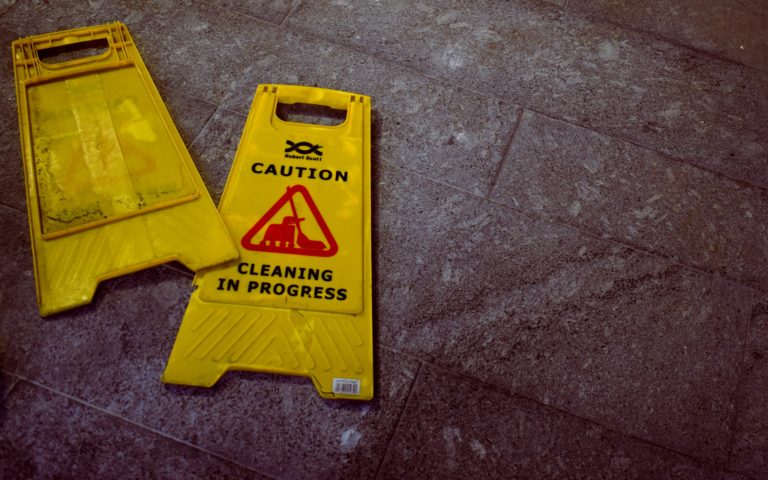
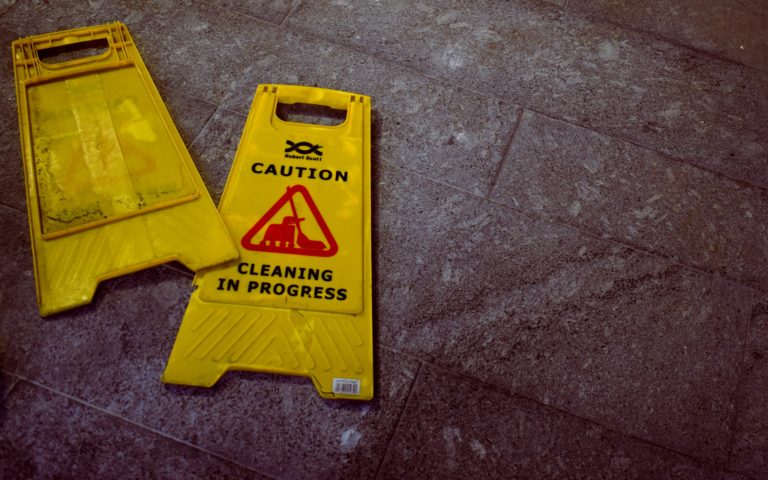
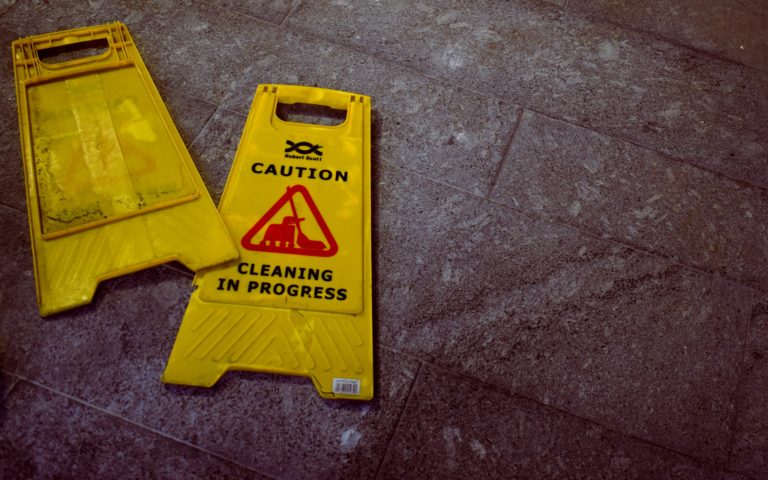
So you’ve created a touchless printing experience and installed sanitiser stations at your printer locations. We highly recommend that you also have a good printer cleaning routine for the surfaces, screens and buttons that you and your colleagues will come into contact with.
To help you with that process we’ve been able to obtain the following cleaning guidance from various print manufacturers that work with Print Logic.
If you are unable to see the manufacturer of your printer listed below, then please reach out to them directly for their guidance on cleaning your equipment:
Hopefully, you’ve learned a little about how to stay safe using the office printer. Print Logic is open to discussions on how we can help you overcome the unique challenges of the current situation.